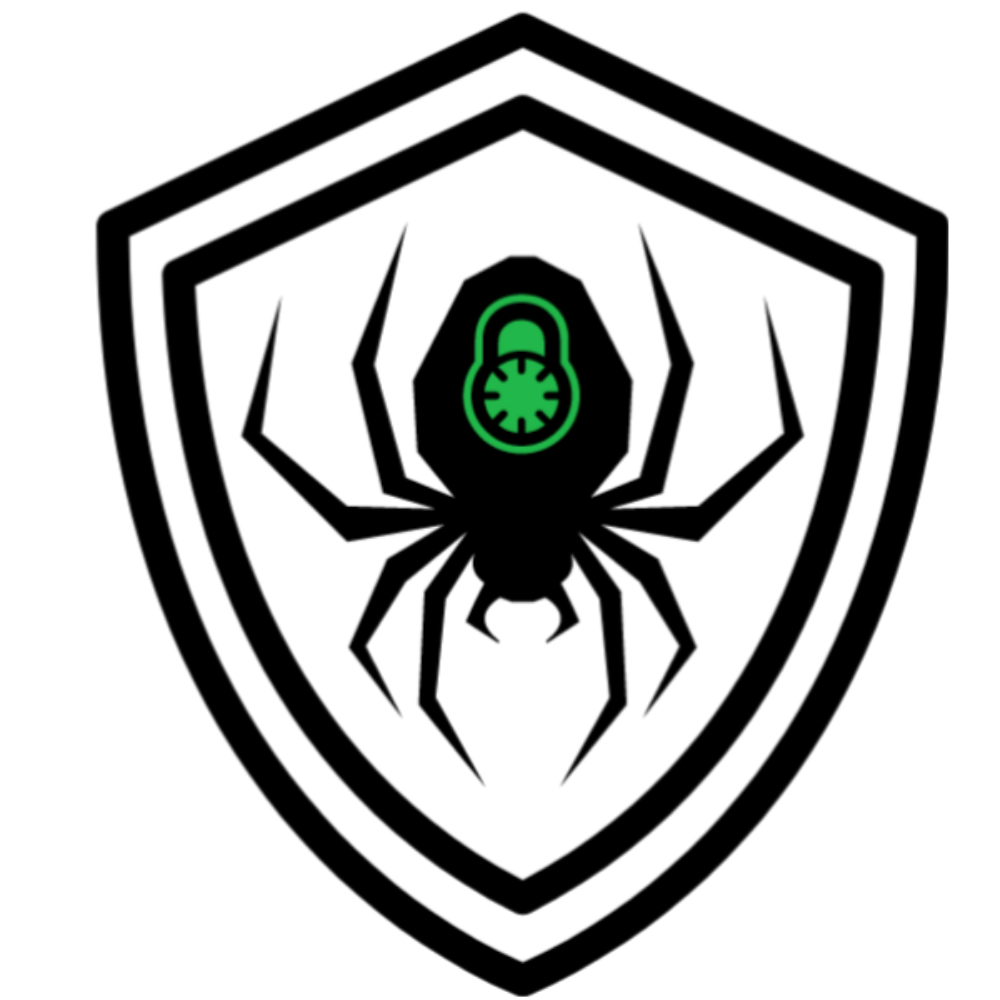Protect WordPress Site From Hackers: Essential Tips to Lock Down Your Website
WordPress powers over 40% of all websites on the internet. With such massive popularity, it’s no surprise that it’s also a frequent target for hackers. Many attacks occur due to security vulnerabilities, such as outdated software, plugins, or weak configurations, which can expose your site to risks. If you’re running a WordPress site, securing WordPress should be one of your top priorities, the best all round way of doing this is to install a wordpress firewall such as wordfence.
It’s important for site owners to take responsibility for identifying and addressing security vulnerabilities to keep their sites safe. Taking the right steps to protect your site from threats is crucial. In this blog post, we’ll explore proven strategies to help you secure your WordPress site and keep your content and users safe.
Why Securing WordPress Matters
Imagine spending months building a site only to lose it all to a cyberattack. Yikes! A hacked site can damage your brand, leak sensitive data, and even get you blacklisted by Google. Hackers often try to gain access to your site to inject malicious code or steal information, putting your business and visitors at risk. Here’s why WordPress security is non-negotiable:
- Protects customer data
- Prevents SEO penalties
- Keeps your brand reputation intact
- Avoids costly downtime
Top Ways to Secure Your WordPress Site
Use a Strong Username and Password
Avoid using “admin” as your admin username. Combine upper/lowercase letters, numbers, and symbols for passwords. A password manager, such as LastPass or Bitwarden, can help you manage them.
Alongside this, add Nicknames to all the usernames of your accounts, this means their actual usernames are hidden on the front end if they post.
Enable Two-Factor Authentication (2FA)
Add an extra layer of protection with 2FA. Even if your password is compromised, hackers won’t be able to access your site without the second verification step.
Keep WordPress, Themes, and Plugins Updated
Outdated plugins and themes are prime targets for hackers. Automatic WordPress updates help ensure your WordPress core software stays current, reducing the risk of vulnerabilities and keeping your site secure.
Always update your core files, plugins, and themes as soon as new versions are released. Updating your WordPress version is essential to improve WordPress security and protect your website from potential threats.
Install a WordPress Security Plugin
Alongside outdated plugins there is the risk that plugin developers have accidently introduced vulnerabilities into there code. Because of this its probably a good idea to install a wordpress security plugin which can blocks these vulnerable plugins from being exploited via a firewall.
WordPress security plugins like Wordfence, Sucuri, patchstack or SolidWP Security are essential tools to protect your website. To enhance your site’s defenses, it is important to install security plugins and configure them properly. These plugins offer features like:
- Malware scanning
- Firewall protection
- Login attempt limits
- File integrity checks
A key feature to look for is a web application firewall, which helps block malicious traffic and prevent attacks. When choosing the best WordPress security plugins, consider reputable options that provide comprehensive protection, and follow guidance on installing and configuring them for maximum security.
Use HTTPS and SSL Certificates
Enabling SSL/HTTPS on your web server is a key step to secure your website. An SSL certificate encrypts data transferred between your server and your users. Not only is it essential for security, but it also boosts your Google ranking.
After enabling HTTPS, make sure to update your WordPress Address in the settings to reflect the new secure URL.
Many web hosting providers offer free SSL certificates and easy setup, making it simple to secure your WordPress site.
Change the Default Login URL
Bots love the standard WordPress login page URL (yoursite.com/wp-login.php), making it a common target for attacks. Change your WordPress login URL using plugins like WPS Hide Login to help protect your wp-admin area from automated attacks.
Limit Login Attempts
Limiting login attempts is an effective security measure to defend against brute-force attacks. By tracking failed login attempts, you can identify potential brute-force activity and take action to protect your site. Plugins like Login LockDown are great for this.
Its possible to avoid bruteforce attacks by setting an IP ban on anyone trying to login with a username which doesnt exist, most attackers will start by trying “admin” or even one of the names found as the author your blog post (remember the nickname tip from before). This will stop most attackers in there tracks straight away.
Backup Your Site Regularly
If disaster strikes, having a clean backup means you can quickly restore your site. Make sure your backups include your WordPress database, as it contains all your site’s content and settings. For enhanced security, consider changing the default database prefix (default WordPress database prefix) from ‘wp_’ to something unique, as this helps protect your WordPress database from SQL injection attacks. Use plugins like UpdraftPlus or BlogVault to automate daily or weekly backups, and note that some hosting companies also offer automated backup solutions.
Disable File Editing in WordPress Dashboard
You can disable file editing in the WordPress admin panel or WordPress admin area to enhance security. To disable file editing WordPress, edit your wp-config.php file by adding the following line:
define('DISALLOW_FILE_EDIT', true);
You can access and modify the wp config file using your hosting provider’s file manager or an FTP client. For additional security, consider editing your .htaccess file to restrict access to sensitive files and further protect your site.
Add CAPTCHA to all forms.
Put a CAPTCHA on every form on the website. Spammers and bots can abuse any type of form, and even seemingly harmless ones can cause serious problems.
For example: Someone might abuse the sign-up form on your WooCommerce site. This would trigger emails being sent to whatever addresses they enter. If thousands of these emails go out from your server and get marked as spam, your domain could be flagged. As a result, all of your legitimate emails may start going directly to the spam folder, if your running a WooCommerce site this could be fatal.
Managing User Permissions and Roles for Better Security
One of the most overlooked aspects of WordPress security is managing user permissions and roles. Every WordPress site can have multiple users, but not everyone needs access to every feature. By carefully controlling user permissions, you can minimize the risk of security breaches and unauthorized changes.
Start by reviewing all user accounts on your WordPress site. Assign each user the lowest level of access they need to do their job—this is known as the principle of least privilege. For example, only trusted team members should have administrator rights, while contributors and editors should have more limited capabilities. Tools like the User Role Editor plugin make it easy to customize user roles and fine-tune permissions for each user.
To further strengthen your site, enforce a strong password policy for all user accounts and encourage the use of two factor authentication. This extra layer of security helps protect your site even if login credentials are compromised. Regularly audit your user list, remove inactive accounts, and monitor user activity for any suspicious behavior. By staying proactive with user permissions and roles, you can significantly reduce the risk of security issues and keep your WordPress site safe from internal and external threats.
Monitoring and Maintenance: Keeping Your WordPress Site Secure
WordPress security isn’t a one-time setup—it’s an ongoing process. Regular monitoring and maintenance are essential to protect your WordPress site from evolving security threats and potential security breaches.
Start by installing a reputable security plugin, such as Wordfence or Sucuri, to keep a constant watch over your site. These security plugins can alert you to malware, suspicious activity, and other website security issues before they become serious problems. For an extra layer of protection, use external website security scanners like Qualys or VirusTotal to check for vulnerabilities that might slip through the cracks.
Keeping your WordPress core, plugins, and themes updated is one of the simplest yet most effective ways to prevent security issues. Don’t forget to update your PHP version as well—outdated software is a common target for hackers. Choosing a reliable hosting provider with strong security measures can also make a big difference in your site’s overall safety.
Finally, monitor your site’s performance using tools like GTmetrix or Pingdom. Sometimes, a sudden drop in speed or unusual activity can be an early sign of a security threat. By making monitoring and maintenance a regular part of your routine, you’ll ensure your WordPress site stays secure, fast, and resilient against any security threats that come your way.
Bonus Tips to Strengthen WordPress Security
- Remove unused plugins and themes
- Set proper file permissions (644 for files, 755 for directories)
Ensure all WordPress files and directories have the correct permissions to prevent unauthorized access. - Use a trusted hosting provider with built-in security
- Disable PHP file execution in directories like wp-content/uploads
Use an .htaccess php file or manage PHP files to disable php file execution in upload directories and reduce vulnerabilities. - Secure the wp-admin directory or wp-admin folder
Protect the wp admin directory by restricting access, using password protection, and regularly maintaining it. - Disable directory indexing using the .htaccess file
Prevent directory browsing by disabling directory indexing in your .htaccess file to keep sensitive files hidden. - Install security plugins as a best practice for all WordPress websites
Install security plugins to scan for malware, enable firewalls, and enhance WordPress site security. - Use a website firewall or web application firewalls for enhanced protection
Implement a website firewall or web application firewalls (WAF) like Sucuri or Cloudflare to block malicious traffic and protect your WordPress websites. - Disable XML-RPC if not in use
WordPress XML-RPC can be a security issue due to vulnerabilities like brute-force attacks. Disable it if not required to improve WordPress site security. - Follow a WordPress security checklist to systematically address security issues
Use a comprehensive WordPress security checklist to track and implement best practices for securing your WordPress websites. - Monitor activity logs to track changes
- Regularly review your site for any security issue
Routinely check your WordPress site for vulnerabilities, outdated plugins, and other security issues to maintain strong WordPress site security.
Best Security Plugins to Secure WordPress
| Plugin Name | Features | Free Version |
|---|---|---|
| Wordfence | Firewall, malware scan, login security | Yes |
| Sucuri | Website monitoring, malware removal | Yes |
| iThemes Security | Two-factor auth, brute force protection | Yes |
| MalCare | Daily scanning, one-click malware removal | Yes |
| All In One WP Security | Login lockdown, database protection | Yes |
Including these plugins is an essential part of any WordPress security checklist, helping to prevent vulnerabilities and maintain website safety.
Note: WordPress users of all skill levels can benefit from these plugins, as they make it easier to secure your site regardless of technical expertise.
FAQs
What is the best way to secure a WordPress site?
Start with strong passwords, update everything regularly, install a security plugin, and enable 2FA. These steps are essential for WordPress site security and apply to all WordPress websites.
Is WordPress secure by default?
No web application or CMS on the web is completely secure, cyber security is a constant developing field. People find new vulnerabilities everyday in previously “secure” websites.
Should I use a security plugin for WordPress?
Yes! Security plugins provide essential features like firewalls, scanning, and login protection.
How often should I back up my WordPress site?
At least weekly. More frequent backups are better for active sites with daily updates.
What happens if my site gets hacked?
Restore from backup, scan for malware, update everything, change passwords and harden security to prevent recurrence.
Can hosting affect WordPress security?
Absolutely. Choosing a secure web hosting company is crucial, as different hosting companies offer various security features like firewalls, malware scanning, and regular backups to protect your site.
Final Thoughts: Don’t Wait to Secure Your WordPress Site
Cyber threats are real and growing. The good news? You don’t need to be a tech wizard to defend your site. These security tips are relevant for all WordPress websites. Implementing the tips above can significantly reduce your risk and ensure your WordPress site stays safe, fast, and reliable.
Take action today to secure your WordPress site and sleep better tonight knowing it’s protected.